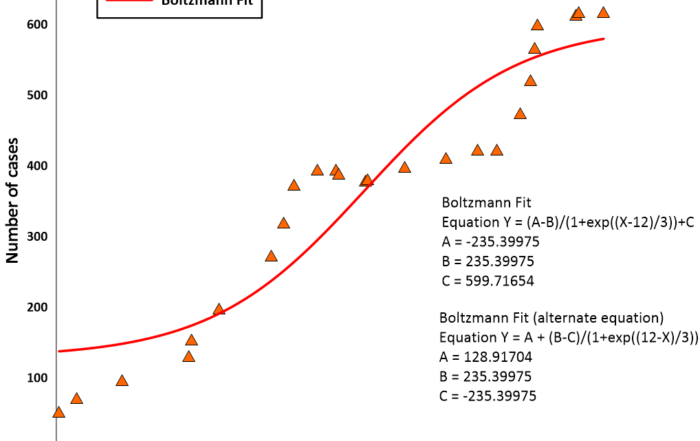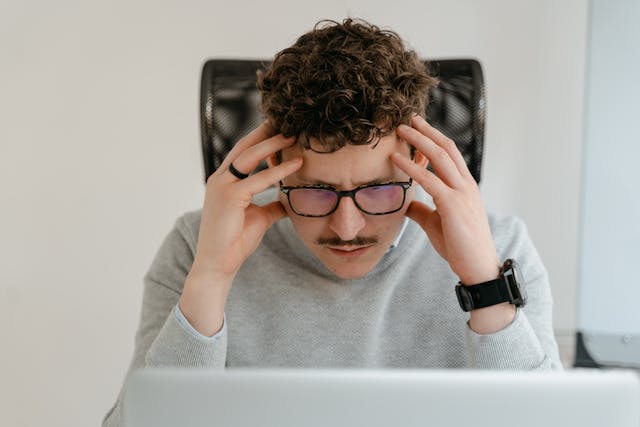3 Example Scripts That Reduce Repetitive Tasks When Graphing
If you regularly create graphs as part of your work, you’ve probably noticed how repetitive it can get. Every time you open your data visualization software, you can easily find yourself creating graphs for similar datasets, formatting plots the same way, or constantly updating legends and labels with new data. It’s no secret that these repeated actions can quickly add up and slow you down. The good news? You don’t have to do it all manually. With the help of scripts, you can automate many of your routine tasks and reclaim valuable time in your workflow.
What Are Scripts and How Can They Help?
First, let’s discuss the purpose of scripts. At their core, scripts are a set of step-by-step instructions written in code that tell your software exactly what to do—automatically. Rather than performing the same click-by-click process over and over, scripts handle those repetitive actions for you. Whether you’re importing data, adjusting formatting, or generating a specific plot style, scripting can streamline your workflow and save you time.
But if the idea of writing a script sounds daunting, don’t worry. When you’re working in Grapher, you don’t have to start from a blank screen. There are many ready-to-use example scripts for Grapher that are built to handle common graphing tasks. You can run them as-is or use them as a jumping-off point to customize for your specific needs, and you don’t need any advanced programming experience to use them.
Types of Grapher Scripts That Can Cut Down Repetitive Work
If you want to start using example scripts to eliminate the more tedious parts of your workflow, you may wonder where to start, especially because there are a variety of example scripts available to use. So, to get you started, below are three common types of example scripts for Grapher that you can incorporate into your workflow to save time and get to your final visual faster—along with a use case for each.
1. Scripts That Print or Export Your Visualization
These scripts help you standardize your output across multiple projects. Instead of manually adjusting export settings every time, you can run a script that applies your preferred parameters automatically—ensuring your documents are consistent and ready to share or archive.
Example: Print All Open Documents
Have several windows open in Grapher that you need to print? This script automates the process by printing every open document in one batch. No need to click through each file manually and print it. Just run the script and let Grapher handle the output.
Related Scripts:
2. Scripts That Adjust Properties Across the Entire Document
Whether you’re creating visuals for internal reports or public-facing presentations, consistent formatting is key. With these scripts, you can update fonts, labels, axes, and other elements throughout your document in one go, so you don’t have to make the same change over and over.
Example: Change Font for All Objects
Maybe you’re finalizing a plot for a stakeholder report and need to change the font face. Instead of clicking through each text label to apply a professional font, you can use this script to instantly update the font style and size across your entire document. It’s a simple way to align your visuals with client or agency standards.
Related Scripts
3. Scripts That Add Custom Features to Your Graphs
Need a visual element that Grapher doesn’t add by default? These scripts can help you build custom features—like class color scales—so that your graphs communicate clearly and look great every time.
Example: Create Color Scale for Class Legend
If you’re working with class-type plots such as class scatter, ternary class, piper class, or polar class, maybe you want the legend to display as a continuous color scale instead of showing discrete classes. In that case, this script can help. It’ll transform your discrete class values onto a continuous color scale, giving your legend a cleaner appearance and making your graph easier to interpret, especially when you have a lot of discrete classes. With a single click, you can enhance clarity while freeing up valuable visual space for the data that matters most.
Related Scripts
Tech Tip: Build Your Own Scripts Just As Easily
Example scripts are a great place to start, but what if you want to create a script that’s tailored to the unique aspects of your workflow? In Grapher, you don’t have to be a programmer to make that happen. With the built-in Script Recorder, you can automate your most repetitive tasks without writing a single line of code. By just clicking a button, Grapher will record the actions you take in your workflow and convert them into a script in real time. When you’re finished, Grapher will generate a ready-to-run script that can repeat those same tasks whenever you need, and you can edit or expand your script if you want. You can pin your custom scripts to the Automation tab for quick access.
Your Shortcut to Faster, Smarter Graphing
Graphing doesn’t have to include repetitive, tedious tasks. With Grapher’s scripting ability, you can significantly reduce repetitive work and spend more time on analysis and decision-making. Whether you want to print multiple documents at once, apply uniform formatting, or add a custom color scale, there’s a script for that—and you don’t need to be a programmer to use them. So, are you ready to simplify your workflow? Explore the example scripts or check out the Script Manager inside Grapher to fully customize your own script using Scripter’s BASIC Language. Time savings will speak for themselves.
Is there something you want to automate but are unsure how to do it in Grapher? Contact our customer support team, and they can help you get it done!