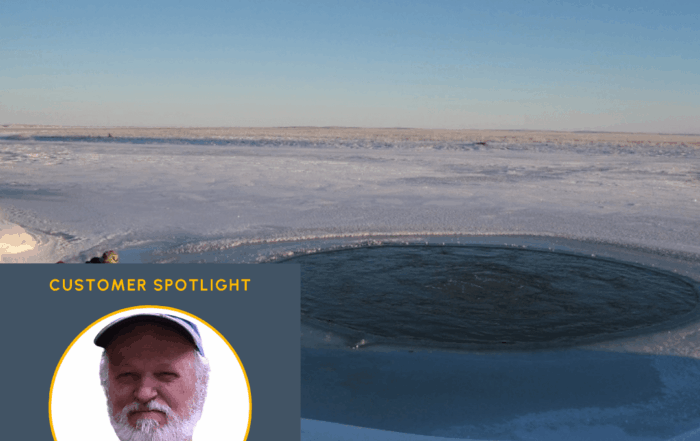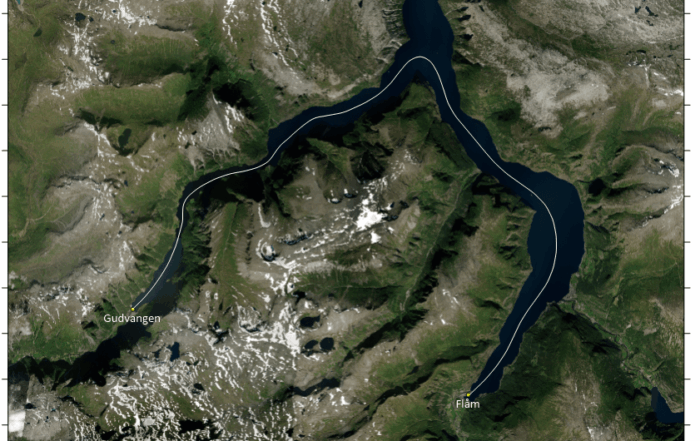Stale Data? Here’s the Fastest Way to Refresh Your Grapher Plots
Updating your plots with new or revised data shouldn’t be a time-consuming scavenger hunt. Yet for many people, tracking down the original data files used in a graph or object can feel exactly like that. Whether you’re switching between annual datasets, managing multiple data files, or trying to find out why an old reference is still hanging around in a plot, one thing is clear: the more efficiently you can update your visualization, the better.
Fortunately, Grapher offers a few options for updating data in your document—each suited to different levels of complexity and user preference. In this blog, we’ll explore these options, with a special focus on the Remap Worksheets tool: a simple yet powerful feature that makes updating your data significantly faster and easier.
Why Keeping Your Plots Updated Matters
Now, before diving into the “how-to” of updating Grapher plots, let’s talk about the “why.” There’s more at stake here than just tidying up files to create polished visuals—up-to-date plots are crucial for making sound decisions, meeting regulatory requirements, and keeping stakeholders on board.
For starters, many industries and projects operate under regulations that require data to be updated on a specific schedule. Whether you’re working in groundwater monitoring, environmental compliance, or a host of other fields, deadlines for updating your data aren’t optional; they’re built into the project itself.
Then there’s the reality of ongoing work. If you’re actively involved in projects like site remediation, groundwater design, or environmental assessments, you’re not dealing with static data. You’re constantly generating new results, observations, and insights. And when your stakeholders are making decisions based on this data, your plots need to reflect the current state of the world, not last year’s information.
Finally, keeping your data fresh can be a powerful tool for building trust and buy-in. When you can say, “We’ll keep updating these plots with the latest information,” you’re not just promising compelling visuals—you’re showing a commitment to transparency and accuracy. Stakeholders can see that your decisions aren’t based on assumptions or old data; they’re based on real-time, relevant insights that can adapt as the project evolves.
So whether it’s about staying in compliance, making confident decisions, or building stakeholder trust, one thing is clear: keeping your plots updated isn’t just helpful—it’s essential.
The Best Ways to Update Data in Grapher
It’s time to get into the “how-to.” What are the various ways you can update the data in your Grapher plots? There are three specific routes you can take, one of which is Remap Worksheets. Depending on how your project is structured and what your workflow demands, one path may be more beneficial than the other, and that’s okay. You can take the route that works best for you. We just want you to know your options and explain why we think Remap Worksheets is a game-changer. So, without further ado, here are the three methods you can use to update your data:
1. Simplify by Making Updates Directly In Grapher
If you’re already working in Grapher and just prefer to update your data directly in the program, you can simply find the worksheet you want to change in the Worksheet Manager, which will show the tabbed view of all the data files used in open projects. From there, you can make the changes, and Grapher will automatically reflect the changes in your plot. This is a straightforward, manual approach that’s great for minor edits or one-off updates. It’s also best when you’re using a GPJ— a project file where your data is embedded. If you’re using a GRF file where the data is in a separate document, you should move on to the second method.
2. Quickly Refresh With Reload Worksheet
When your data is stored externally (like in Excel sheets), Grapher equips you to link those files and refresh them as needed. So, if you’ve updated your spreadsheet outside Grapher, you can navigate to and click “Reload Worksheet” to instantly pull in the latest changes. This process mirrors the one in Surfer and is particularly useful when you’re updating frequently revised datasets.
3. Save Time with the Remap Worksheets Tool
While the first two approaches are valid and available to you, there’s an entirely different method that stands out for its versatility and ease of use: Remap Worksheets. This feature is our recommended approach. It’s designed specifically to help you manage and update data file references across your entire project—without the need to dig through settings object-by-object in the Property Manager. We’ll explain briefly how it works.
When you open the Remap Worksheets dialog, you’ll get a comprehensive view of all the data files used in your document. Not only will it show you the full path to each data file, but it’ll also tell you exactly which plots and objects are referencing each file. This makes it a powerful way to quickly re-familiarize yourself with a complex project, especially if you haven’t touched it in a while. This also makes it easy to replace a worksheet with a newer version. All you have to do is click the Browse button for a data file, choose the replacement, and Grapher will update every object that depends on it—instantly. That means there’s no need to hunt through nested object properties or manually swap out each reference. Another great option? You can also change the path for all your data files in use by selecting a different parent folder for all the worksheets.
Now, what if you happen to find a worksheet you didn’t expect? Remap Worksheets helps there, too. You can trace where it’s used, jump into the associated plot, and decide whether to keep it, replace it, or remove it entirely so that your visualization only references the appropriate data files.
The Perfect Combo: Remap Worksheets and Templates
While Remap Worksheets is a worthwhile tool in its own right, we can’t end this article without admitting: it becomes even more valuable when combined with the templates in our new Golden Gallery, which are accessible in Grapher Beta. With templates, you can discover effective, scientific, but story-driven visualizations and reuse them by populating them with your data files.
Once a template is populated and your graph or chart is created, you might want to update it at some point with new data. The good news? You don’t have to go through the process of re-populating the template. With Remap Worksheets, you can just update individual file references. Think of it as a fine-tuning tool that helps you correct or replace data after the initial setup is complete.
Make Data Updates a Breeze—Not a Bottleneck
Whether you’re updating your data quarterly, monthly, or every day, Grapher’s suite of data management tools makes it easy to keep your plots current—and with the Remap Worksheets tool, you can do it all with greater speed and ease. So, if you’re looking to get more out of Grapher, this is one feature you don’t want to overlook. Try it out and feel free to contact us if any questions come up!
Want more tips, best practices, and expert insights for visualizing your geoscience data with precision and power? Subscribe to the Golden Software blog!