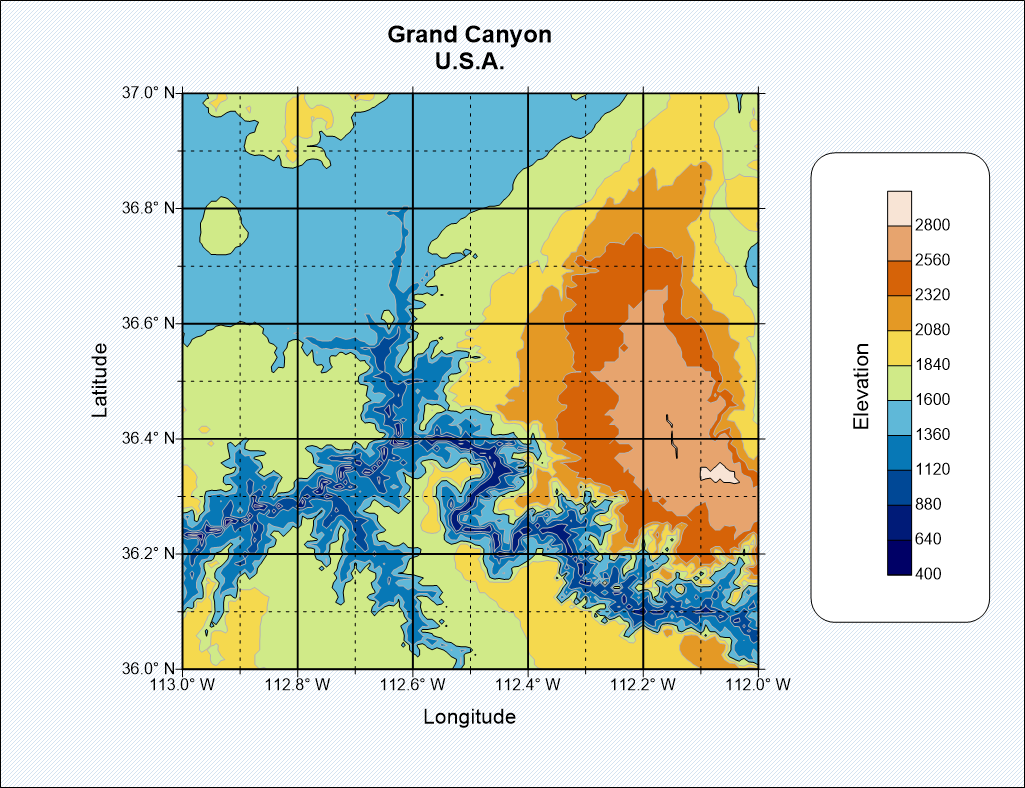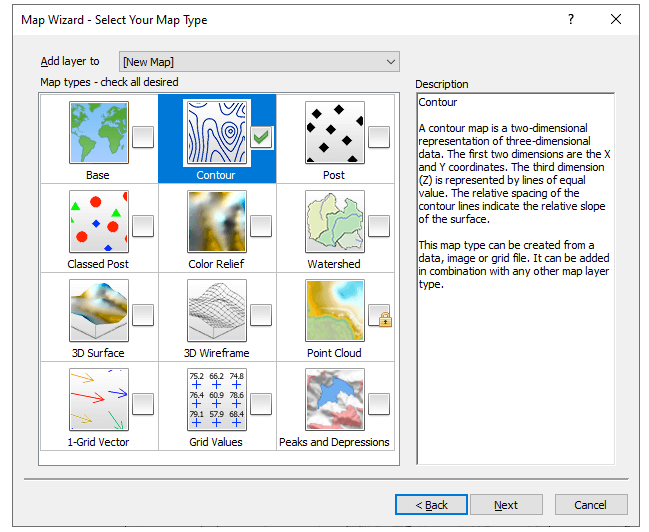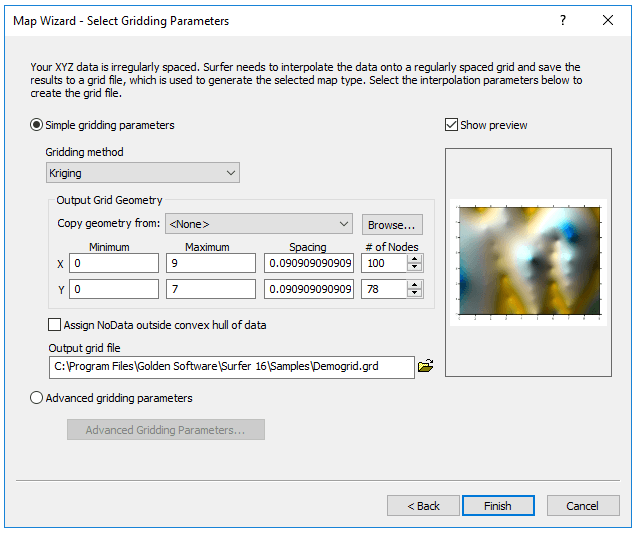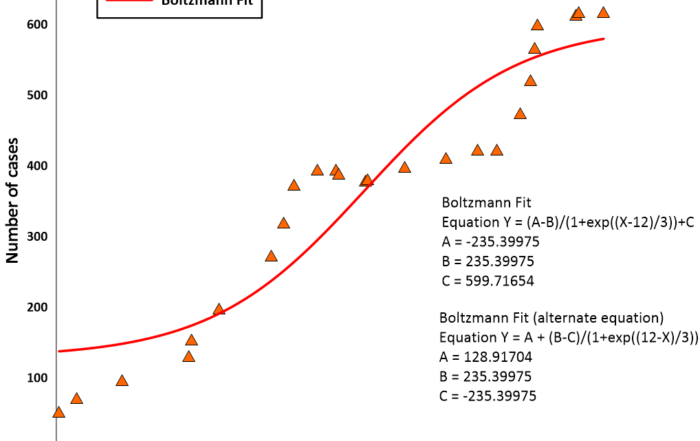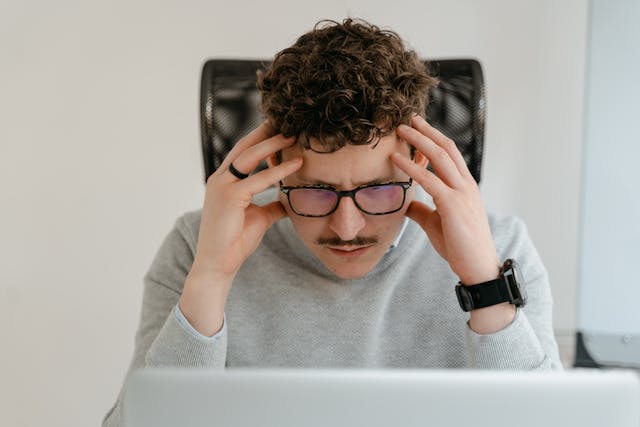Build a Great Map In Minutes: The Key to Greater Efficiency
A well-made map can communicate complex data at a glance—but when you’re short on time, getting that map built quickly is just as important as getting it right. You might have all the data in the world, but if you can’t turn it into a meaningful, accurate map fast, you risk missing deadlines, losing momentum, or delaying key decisions.
Whether you’re building a map for a report, a presentation, or to share insights with team members, time isn’t always on your side. That’s why having the right mapping software matters. You don’t just need a tool that creates high-quality visualizations; you need one that can keep up with you. But what kind of tool can deliver both speed and accuracy when you’re on the clock? Let’s find out.
The Need for Speed in Mapping
First, let’s dive into legitimate reasons why efficiency matters when mapping. The most obvious reason is deadlines—and you likely have a lot of them. Maybe you need a visual for an afternoon meeting. Maybe your team just collected new data and needs to compare it to last month’s insights. Or maybe you need to wrap up a project so you can start the next one. Whatever the case, you likely have a full plate of work, and in today’s fast-paced world, you need software that can help you move quickly.
However, speed isn’t just important when you’re juggling multiple deadlines. Even if you only make maps a few times a year, efficiency is still critical. What if you don’t remember the exact steps you took six months ago to create a high-quality map? You may ask yourself several questions when it’s time to do so again. Which buttons did you click last time? How did you set the gridding parameters? And which map layers did you use to get the best result? These questions can take time to answer, but you don’t always have enough time to re-learn your entire workflow, which is why having software that makes it as easy as possible to create a clear, compelling, and accurate map is critical.
Similarly, say you’re new to a data visualization software and need to produce a final output quickly. In that case, you might not have time to figure out the kind of workflow that will lead to a high-quality map. When you need to create a stunning visualization with little trial and error, an easy-to-use tool that equips you to move efficiently is key to success.
How to Create a Publication-Ready Map Quickly
Ultimately, you want a data visualization software that empowers you to work fast without cutting corners on quality—and that’s where Surfer’s Map Wizard comes in. It’s your shortcut to building a high-quality map quickly.
When using it, the Map Wizard will take you step-by-step through the map creation process. It’ll prompt you to easily import your file, choose the best map layers, configure your settings, and generate a meaningful output that’s ready for you to customize or simply share with stakeholders. In the end, you’ll get a guided process with publication-ready results, even if you’re short on time or experience. But to really bring that point home, here’s how Surfer’s Map Wizard helps you go from raw data to a ready-to-share map in just a few clicks.
1. Easy File Access
The Map Wizard starts by helping you locate and import your data file. Whether you’re working with data, grid files, vector, or image files, the wizard guides you through file selection and provides a preview of your file to ensure it’s the one you want. No guessing. No wasted time. Just a smooth start.
2. Smarter Map Layer Suggestions
One of the most time-consuming parts of building a map can be figuring out which type of map you should use. With Surfer’s Map Wizard, that decision gets easier. The tool automatically shows the most compatible map layers based on the data you’ve selected—cutting your options down to only what’s possible. That way, you’re not sorting through a long list of choices that don’t apply to your dataset.
3. Flexible Layer Configuration
Once the wizard suggests your layer options, you can pick one or more to include. Want to create a new map from scratch? Great. Want to add the new layers to an existing layout? You can do that, too. The flexibility lets you move quickly without being boxed in.
4. Built-In Gridding Setup
Gridding is a critical part of visualizing your data, and the Map Wizard makes it easy. If you start with a data file (i.e., an XLSX) and want to create a grid-based layer like contours, the wizard will help you design the grid right then and there. You’ll get to choose your interpolation method, search radius, spacing, and more—all in one guided step.
5. A Strong Starting Point
Once you’ve walked through the main steps in the Map Wizard, Surfer generates a high-quality map that’s ready for review, presentation, or publication. Of course, you can still customize it further by adjusting colors, tweaking labels, and more; you’ll have a solid foundation to build on. You’re not starting from scratch; you’re starting with a map that you can refine further if necessary.
The Bottom Line: Speed Without Sacrificing Quality
You want to create maps that look great and convey complex information clearly, but you also want to get it done in a timely manner. The Map Wizard in Surfer helps you do exactly that. It’s not a shortcut in the “cut corners” sense—it’s a streamlined path that gets you to the result you need, faster. It reduces decision fatigue, simplifies setup, and gives you publication-ready results in minutes.
So next time you’re staring down a deadline or simply want to save yourself some time, remember this: you don’t have to choose between speed and quality. With the Map Wizard, you can have both.
Want to experience the efficiency Surfer’s Map Wizard delivers? Download a 14-day free trial to get started!