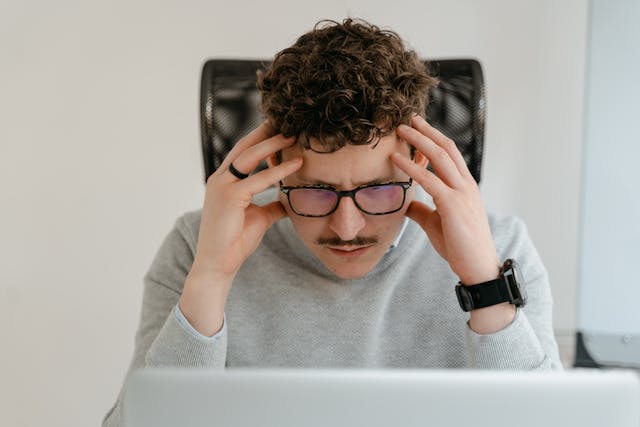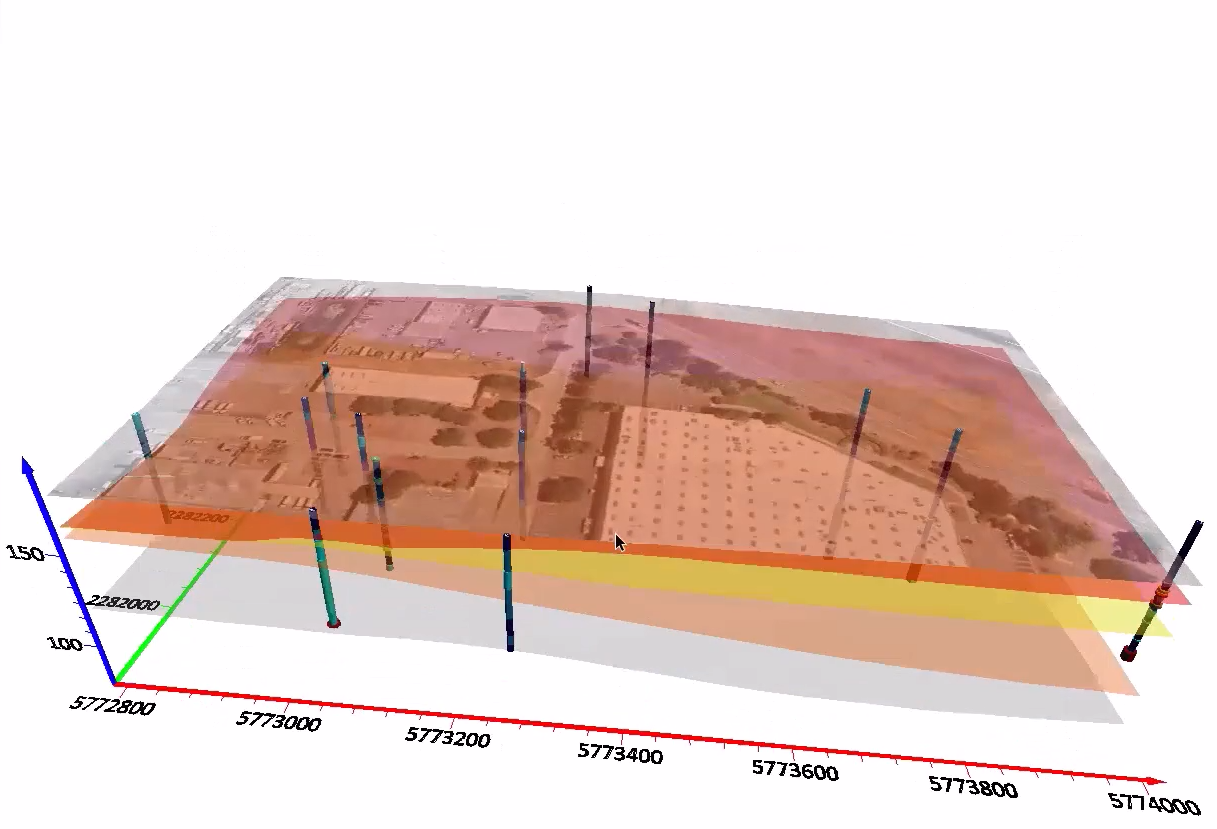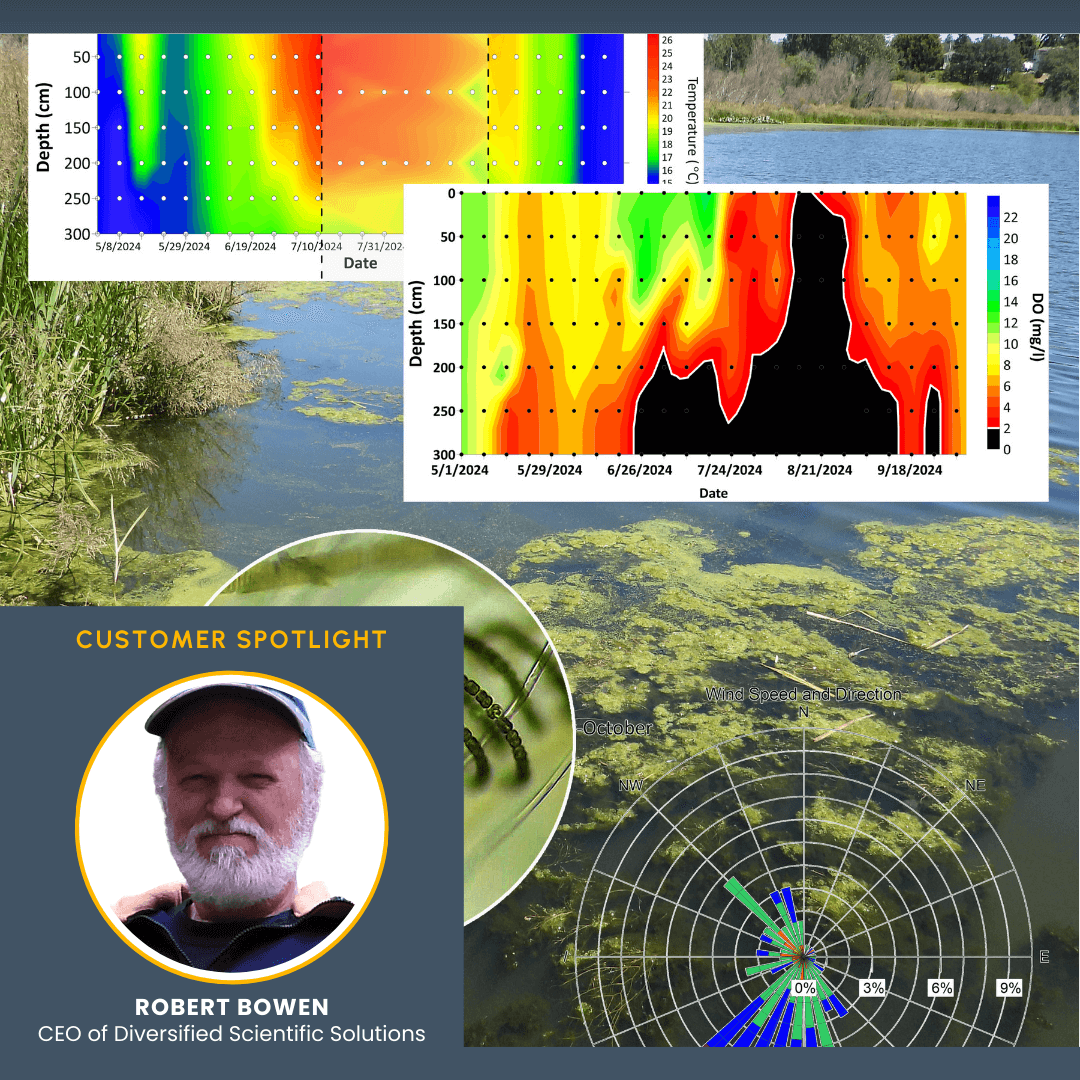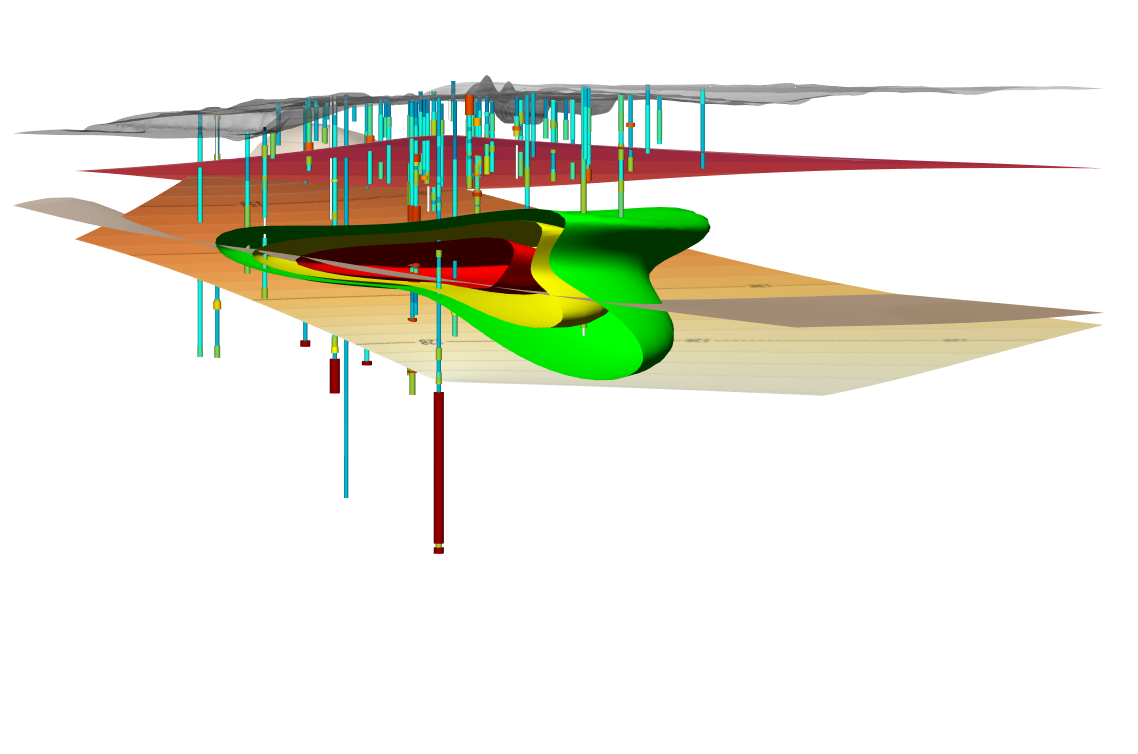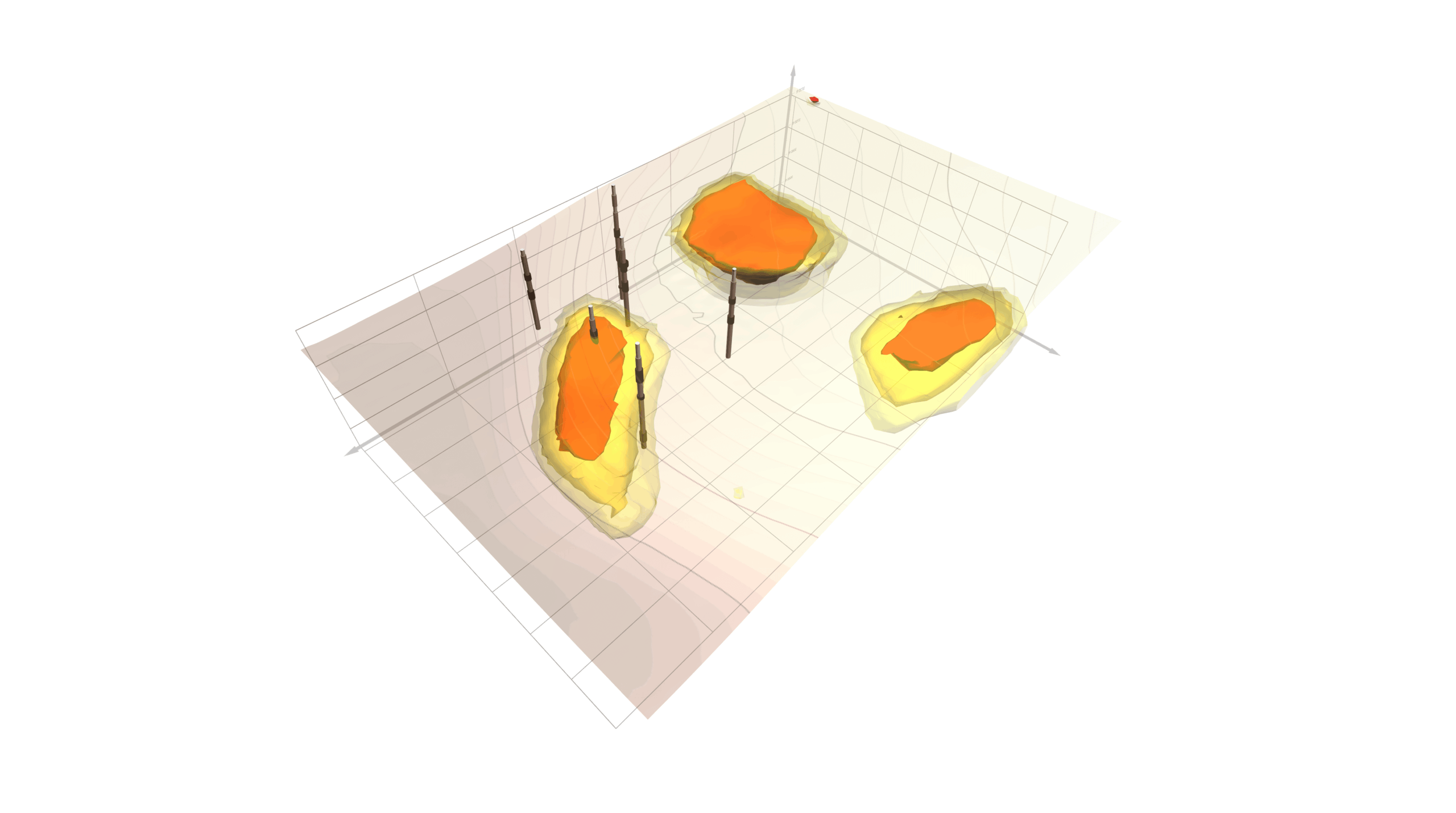Top Signs Your 2D Maps Aren’t Clearly Communicating Surface & Subsurface Data
Top Signs Your 2D Maps Aren’t Clearly Communicating Surface & Subsurface Data When you're sharing surface and subsurface data with stakeholders, your main objective is simple: make the information easy to understand so everyone can make informed decisions. But if you’re still leaning heavily on [...]