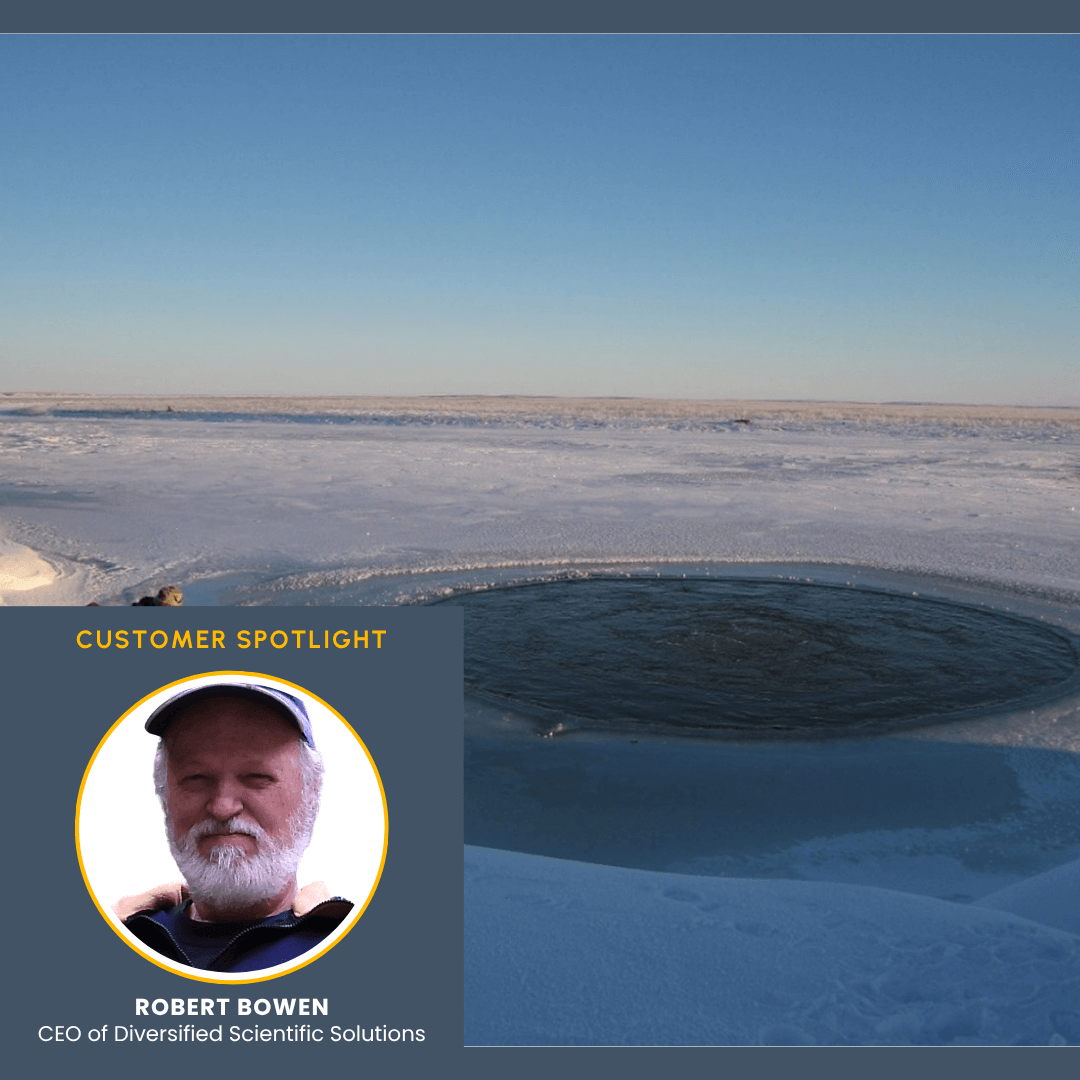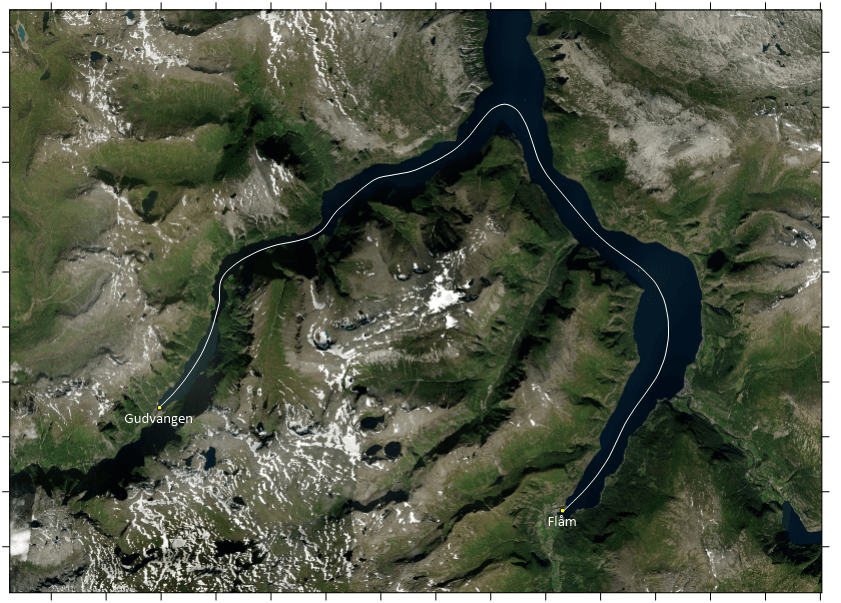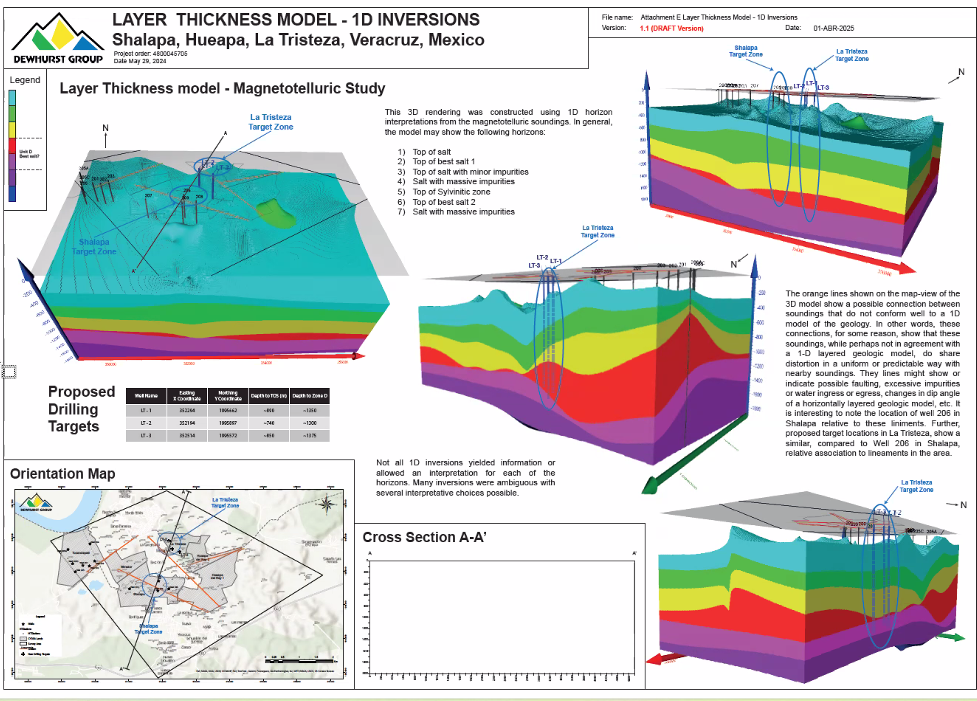Glaciers, Trolls, and Family Time: A Look at Our Surfer Product Manager’s Trip to Norway
Glaciers, Trolls, and Family Time: A Look at Our Surfer Product Manager’s Trip to Norway When she’s not guiding the development of new features in Surfer, our Surfer Product Manager Kari Dickenson is often exploring the great outdoors. This summer, she took her spirit of [...]